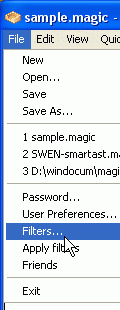 MMM3--filters
MMM3--filters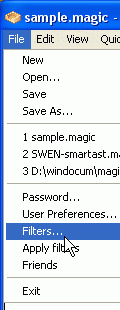 MMM3--filters
MMM3--filters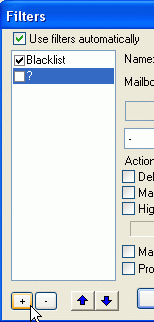 In case Veronica Loell's set of Swen filters
from http://nakawe.sourceforge.net/MMM3/
isn't needed, you may want to construct filters to suit your
circumstances. For example, I used to get flooded with notices that someone
tried to send me a virus (not the actual virus emails) because my
ISP provided email virus scanning, but wouldn't stop sending a notice
each time it blocked a virus. I needed a filter. If you need to set
up a filter, here's how you can do it. First, as shown on the
right, > click on
File | Filters...
In case Veronica Loell's set of Swen filters
from http://nakawe.sourceforge.net/MMM3/
isn't needed, you may want to construct filters to suit your
circumstances. For example, I used to get flooded with notices that someone
tried to send me a virus (not the actual virus emails) because my
ISP provided email virus scanning, but wouldn't stop sending a notice
each time it blocked a virus. I needed a filter. If you need to set
up a filter, here's how you can do it. First, as shown on the
right, > click on
File | Filters...Next, as shown on the < left, click on the plus [ + ] at lower left to create a new filter.
Now then, as shown below, > type in a name for the new filter - here it's endo notices, and...
if it's for all mailboxes, leave the asterisk [ * ], otherwise
click the down arrow and select the mailbox to which the filter
applies, then click on the [dot dot dot] square by the long blank.
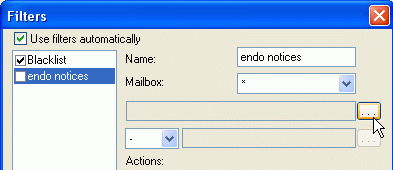
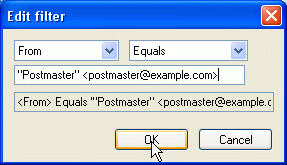
< Fill in the
information: in the example the defaults "From"
and "Equals" apply to what has to be typed in:
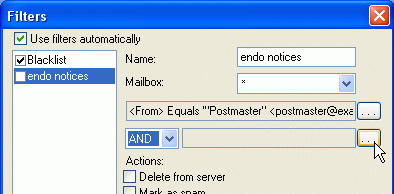
Now maybe that would be enough, but what if the postmaster tried to
send something that wasn't a notice that someone tried to send email
with an infected attachment? Click on the down arrow, select "AND,"
and then click on the [dot dot dot] square.
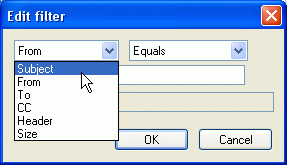
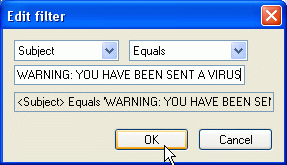 Since the
notices all have identical subjects, it's possible to 'and' filter
on that. Click the down arrow and select "Subject." Then type in
the subject of the messages.
click OK.
Since the
notices all have identical subjects, it's possible to 'and' filter
on that. Click the down arrow and select "Subject." Then type in
the subject of the messages.
click OK.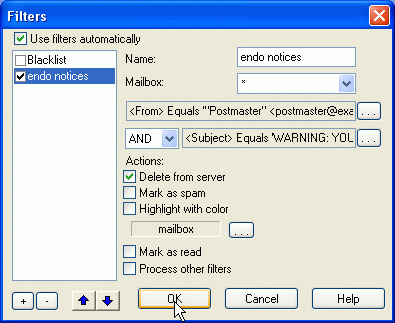 Almost
done. Here on the < left the
"Blacklist" default filter got unchecked and the "endo
notices" filter got checked.
Almost
done. Here on the < left the
"Blacklist" default filter got unchecked and the "endo
notices" filter got checked.
Also, the default "Mark as spam" Action got unchecked and the "Delete from server" Action got checked. Note the "Use filters automatically" check mark.
It would be possible to move the filter just made to the top of the list by using the "up" arrow, but it is at the top with the Blacklist disabled, so
click OK.
Now those warnings get deleted at the server without downloading.