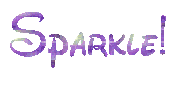|
Tutorials
For Your Site
Other Junk
|
Follow these steps and create a cool, sparkling sign! Step 1. Go to the Banner Generator. This is where it all begins. 2. In " Banner Text " type what you want your sparkle sign to say. Choose a font, and if you need a font reference scroll down and click on " Font Examples ". Change the " Text Color " to White and the "Background Color " to transparent. Make sure the " User Type " is on Web T.V. Leave everything that was not mentioned alone. Once you are done click submit. 3. Once you've submitted your sign, a new page should come up that says " Your banner is here " click the " here " link. This should bring you to a new, blank page. On your keyboard hold CTRL + A. This will select all and make your banner appear. If you don't like the way that your banner looks you can go back and change it NOW! Before you close the window, highlight the URL and copy it (CTRL + C). 4. Now go to Magick Studio . This is where you will be sparkling your sign. 5. Paste (CTRL + V) the copied URL into the " URL " box. Ignore the " filename " box. Then click the " view " button. 6. This will bring you to a new page where you will see an un-sparkled version of your sign. Scroll up until you see 14 gray buttons, one of which says " Composite " in the bottom right corner. Click it. 7. This will take you to a new page. Leave the page alone and DON'T CLOSE THE WINDOW! You will come back to it later. 8. Choose one of the following web sites to choose your glitter: Bring on the Glitter, Sparkling Dots, and The Vault. Personally we think that Bring on the Glitter and The Vault have a very good selection. Sparkling Dots has lots of good, well... Dots! 9. In The Vault and Bring on the Glitter, there are a number of categories to choose from. Click on a category to see the different glitters they have for it. Click on the sparkle image you like and copy (CTRL + C) the URL. In Sparkling Dots, there are no categories. You have to right click on the sparkle you want and copy (CTRL + C) the "Properties" URL. 10. Go back to Magick Studio and paste (CTRL + V) the URL into the " URL " box as you did before. Ignore the " composite " button! Change " Gravity " to NorthWest and " Compose " to Atop. Under "Miscellaneous " check off the box. Leave everything else alone, if it was not mentioned, and click "composite ". This time you are clicking the button you ignored instead of the gray button at the top of the screen. 11. You should now see your sparkle sign without motion. Scroll to the top where the 14 gray buttons are and click "Output "; the second button on the first row. 12. You will see a new page. Here you will do absolutely NOTHING! Just click the " Output " like you did with the second composite button. (It is not one of the 14 gray buttons). 13. You should now see your finished product; A sparkling, colorful, moving sign. Right click on the sign and select " Save Picture As " and save it to a desired folder or desktop! The one that we did looks like this:
|