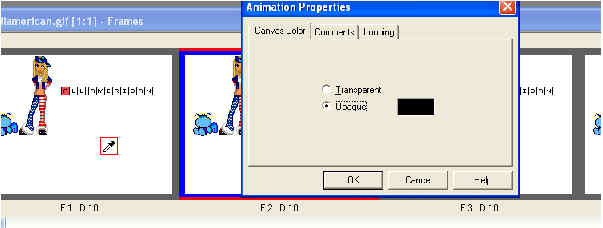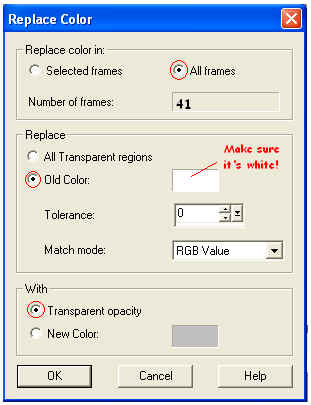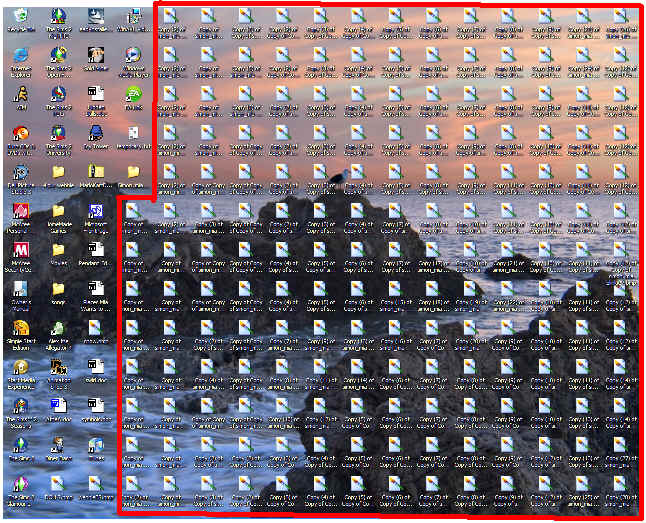|
Tutorials
For Your Site
Other Junk
|
Blinkie Tips and Trix Q: How do I duplicate a blinkie frame? A: It's pretty simple. Usually you use this feature to make a part of your blinkie last longer than the rest. To do this, right click the frame you'd like to double, and select "Duplicate Selected". Now your frame is duplicated. You can do this as many times as you would like. ******************************************************************* Q: How do I make the background of my blinkie transparent instead of white? A: This is a problem that tortured us for a long time. We had a bunch of blinkies w/ big white backgrounds. We spent a lot of time trying to fix this problem and finally, by accident, we did it. In animation shop, go to "Animation" > "Animation Properties" (Shift + Alt + Enter). This should open a window w/ buttons for "Transparent" and "Opaque" and a black box to the right. Leaving the window open, run your mouse over the background of one of your frames, (an eyedropper should appear) as seen below.
Click, and your little black box should turn white. Before clicking OK, click the "Transparent" button. Next, you're going to go to "Animation" > "Replace Color". Another window should appear. Make your box look like ours:
When you're done, click OK. ALL the frame's backgrounds in your blinkie should be checkered. This means that it's transparent. When you save, ANOTHER window should come up that's called "Animation Quality Versus Output Size". Click "Customize" and change "Number of Colors" to 255 (in the drop-down menu). Then, click OK > Next > Next > Next > Finish. If that window doesn't come up, you've, sadly, done something wrong. :( . When making your blinkie transparent, beware of other parts of your blinkie becoming transparent also. This happens when you have other white parts in your blinkie. To make sure this doesn't happen, always remember to change the background to a color that you won't be using when starting a blinkie. In that case, your "little black box" will turn whatever color your background is instead of white. ******************************************************************* Q: How do I resize my blinkie? A: This was probably the most frustrating problem
we had. We had huge boxes where our blinkie was taking up a tiny
percentage in the center. This happened especially when we had a blinkie
that moved around like our blinkie "FLY" (see our blinkies
"4 ur site" page). It's actually fairly easy to solve this
problem although it took us FOREVER!!! to figure it out. All you have to
do is click the crop tool on the tool bar in animation shop ( ******************************************************************* Q: Why do I suddenly have a bazillion copies of each frame where I saved it? A: To tell you the truth "Crappy Copies" (as we like to call them) are a bit of a mystery to us too. Doing certain things while picking your frames in Animation shop create horrible, really annoying, copies. These appear where ever you originally saved your frames. We have a record of 1,002 copies in 1 blinkie! There isn't really a way to permanently solve this problem; you just have to delete the all (seriously :( ). The best way to do this is to drag a box w/ your cursor around all the copies your computer accidentally made (just for you). To try and prevent this from ever happening again, just be extra careful when selecting your frame files.
Those (the files within the red lines), are copies. When they are on your desktop like this you can hold and drag your cursor to make a box around them and then, when you have them all, press delete or move them to the trashcan. ******************************************************************* If you have anymore questions you would like us to cover, just send us an email
|