


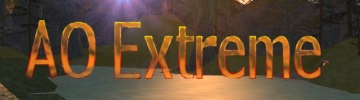
|
AOExtreme
|
|
Archive
|
|
Anarchy Online
|
| Bestiary |
| Nano-Technology |
| Omni-Tek |
| Clans |
Game Commands
Combat
Combat is a major part of the game. Through combat, you gain experience-points, earn credits, and collect "loot" (whatever equipment and items a monster carries). And combat is fun - both alone and in teams.
You can only fight monsters. There are exceptions: in certain areas and Arenas, you can attack and be attacked by other players. These areas are specially marked, and you will be informed upon entering an area that this is a a "player versus player" (PvP) area.
To attack a monster, target it . Make sure that the monster isn't too strong for you, and that you have a weapon equipped . All players start out with a simple weapon - check your inventory.
Once you have targeted a monster, move closer to it (open the map window to find the monster). When you are close enough to attack, the brackets around the monster's name in the top left corner of your Action View will turn red. You can now attack.
To attack a monster with a weapon, you can either open the command window and click the Attack button, or you can press the 'Q' key. Combat will begin. Your character will keep attacking automatically until the monster is dead, or you choose to stop attacking (press the 'Q' key again). When you are engaged in combat, you may have a number of different attack options and techniques: go into the command window and look at the available options. Attack options vary from weapon to weapon.
To attack a monster with a nano-program, see the section about Nano-Technology.
While you are engaged in combat, you can also use a first aid kit or a stim to heal yourself (portable medical treatment labs and nano recharge labs cannot be used in combat). Target yourself , and right-click the item you want to use in the inventory.
When (if) you are victorious in a fray, the monster is killed. You can now loot the monster's corpse to receive a credit bonus - for services rendered - and whatever items the monster was carrying. Right-click the corpse to open the monster's inventory, and left-click the items (if any) that you wish to take. An "unlooted" monster corpse will decay after a certain time period.
Your experience-points (XP) count towards your total for this level: when you have enough XP to advance a level, you will be granted a number of improvement-points (IP).
Chat
The Chat View is located right below the Action View, and it can be expanded or minimized according to your preference. When expanded, all chat messages remain until they scroll out of view, while messages disappear after a few seconds when the Chat View is minimized. Expanding the Chat View again will display all previous messages. You can expand and minimize the Chat View by pressing the Hide/Show Chat button on your Status Bar.
Text
Color Coding
The Chat View displays your own and other players messages and emotes, system
information, combat feedback, and requested information. The Chat View is
always transparent, and the color coded text is defined as follows:
Yellow text represents vicinity chat. This is the chitchat you "hear"
from the players in the area.
Bright purple text represents conference chat. Conferences are "chat
groups" that may, for example, include the players on your friends list.
Pale purple text represents team chat. Only the players in your team see these
messages.
Pale yellow text means that the message has been shouted out by someone in
the area.
Pale blue text means that someone's whispering something to you.
Dark purple text represents emotes; a verbal description of someone's actions.
Bright red text informs you of damage incurred on you.
White text represents the damage you have incurred on others.
Dark yellow text informs you of damage dealt to and by other players and monsters.
Blue text shows the health you have regained, through healing, first aid,
or medical treatment (health regained naturally is not shown in the Chat View).
Bright yellow text represents the experience-points you have gained, either
through combat or by solving a quest.
Entering Text
To enter text into the Chat View, press the Enter key. The left half of the
status bar will now become a text entry area. You can now chat with fellow
players or enter specified commands.
The following text editing procedures apply; the Home and End keys will bring you to the beginning and end of your sentence, respectively. The left and right arrow-key (together with the Shift key) moves your cursor left or right through the sentence. To step back and forward through previously written messages or commands, hold the Shift key down and press the up or down arrow-key.
Pressing the Esc key while entering a message puts you back in direct control of your character - the Enter key brings you back to text-entry mode, without executing your message or command.
For a full list of the available text commands, you can always type /help and press Enter.
Chatting
To chat openly with the players in your vicinity, press the Enter key, write
your message, and press Enter again. You will "speak" out loud for
all around you to "hear".
You can "shout" something out by typing the command /shout (or simply /s) before entering the text of your message. This increases the range of your message by six. Similarly, you can whisper by typing the command /whisper (/w): this dramatically reduces the distance your message can be heard. Remember to leave a single space between the command and the message.
To quickly swap between the various chat modes, open your friend's panel and simply click on the channel where you want your chat to be displayed (e.g. Vicinity or Team). If the chat on a certain channel disturbs you, you can also turn it off it in the friend's panel.
Other chat commands are:
Last but not least, keep in mind that Rubi-Ka is home to a lot of different people, so refrain from using obscenities and offensive language in your chat messages.
Emotes
In Anarchy Online, emotes are verbal descriptions of physical actions. You
create an emote by typing the command /me followed by the action you want
to emote: For example, if your character's name is John, and you type in /me
laughs and press the Enter key, the message "John laughs" will appear
in the Chat View with the same range as a normal message. Emotes are all about
creativity; you can emote just about anything you want, but respect other
players and refrain from using obscenities and offensive language.
Social
Moves
Social moves are predefined actions accompanied by animations, like a dance,
a greeting, or a hearty laugh. Social moves are entered as commands, with
a slash ('/') followed by the social move, for example /eat, which makes it
look like your character is eating.
For a list of all social moves, type /help and press Enter.
List
of Players
To see a complete list of all the players in your current area, use the command
/list players. The name, level, and location coordinates of all players will
be listed - this is a good way to find people to team up with.
Scripts
You can call up predefined scripts by entering the command /script followed
by the script's filename. To create scripts, you can use Window's Notepad
utility. You need to save your scripts to the "scripts" subfolder
in the Anarchy Online directory. Save the text files without a file-extension.
Scripts can contain chat commands (like /whisper, or /shout), and the /delay
command which pauses the script for a certain number of milliseconds - /delay
2000, for example, defines a 2 second pause. You can also use emotes and social
moves in your scripts. More functionality may be added to scripts as the game
evolves.
Chat
Commands
/tell <nick> msg -Send a private message.
/me - Character action.
/say - Normal vicinity message.
/shout /s - Shout a message.
/whisper /w - Whisper a Message.
/ignore - Toggle ignoring of the selected character.
/group /g <group_name msg - Talk to group.
/invite <nick> - Invite a user to private chat group.
/kick <nick> - Kick a user from private chat group.
Basic
Commands
/help -lists commands
/chathelp -chat commands
/pet help - pet commands
/script <name> -executes a script located in /scripts/
/macro <name> <text to chat> -create a macro that can be added
to the toolbar.
Social Moves(/<move>) -typing /socialname will result in activating
social.
Pet
Commands
| /pet chat | /pet wait |
| /pet social | /pet terminate |
| /pet report | /pet script |
| /pet attack | /pet cycle |
| /pet guard | /pet free |
| /pet hunt | /pet behind |
| /pet follow | /pet rename |
Social Commands
| /angry | /fblock | /pointba | /slap |
| /apachi | /fishsize | /pointfor | /speech |
| /applause | /flamenco | /pointlef | /spit |
| /ass | /flip | /pointrig | /strong1 |
| /backflip | /giggle | /pointup | /strong2 |
| /ballet | /gloat | /pray | /strong3 |
| /blowkiss | /greet | /prostrate | /strong4 |
| /bow | /italian | /puke | /suprised |
| /bulge | /kneel | /pulp | /surrender |
| /chicken | /laugh-b | /read | /swroyal |
| /cross | /laugh-s | /rocky | /thinker |
| /crossarm | /legshake | /salute | /thumbs |
| /crotch | /lookout | /scared | /wave |
| /disco | /moon | /scratch | /ymca |
| /drink | /nod | /shake | |
| /eat | /nono | /shrug |
Source: Official Anarchy Online Page
All trademarks used are copyright of their respective owners.
Images copyright Funcom.
All rights reserved ©2001
For more information contact Tenchid